Want to see how fast and easy it is to generate SEO-optimized content with AI? This quick video tutorial walks you through the full setup — from connecting your OpenAI API key to publishing your first location-based blog post and generating ads in minutes.
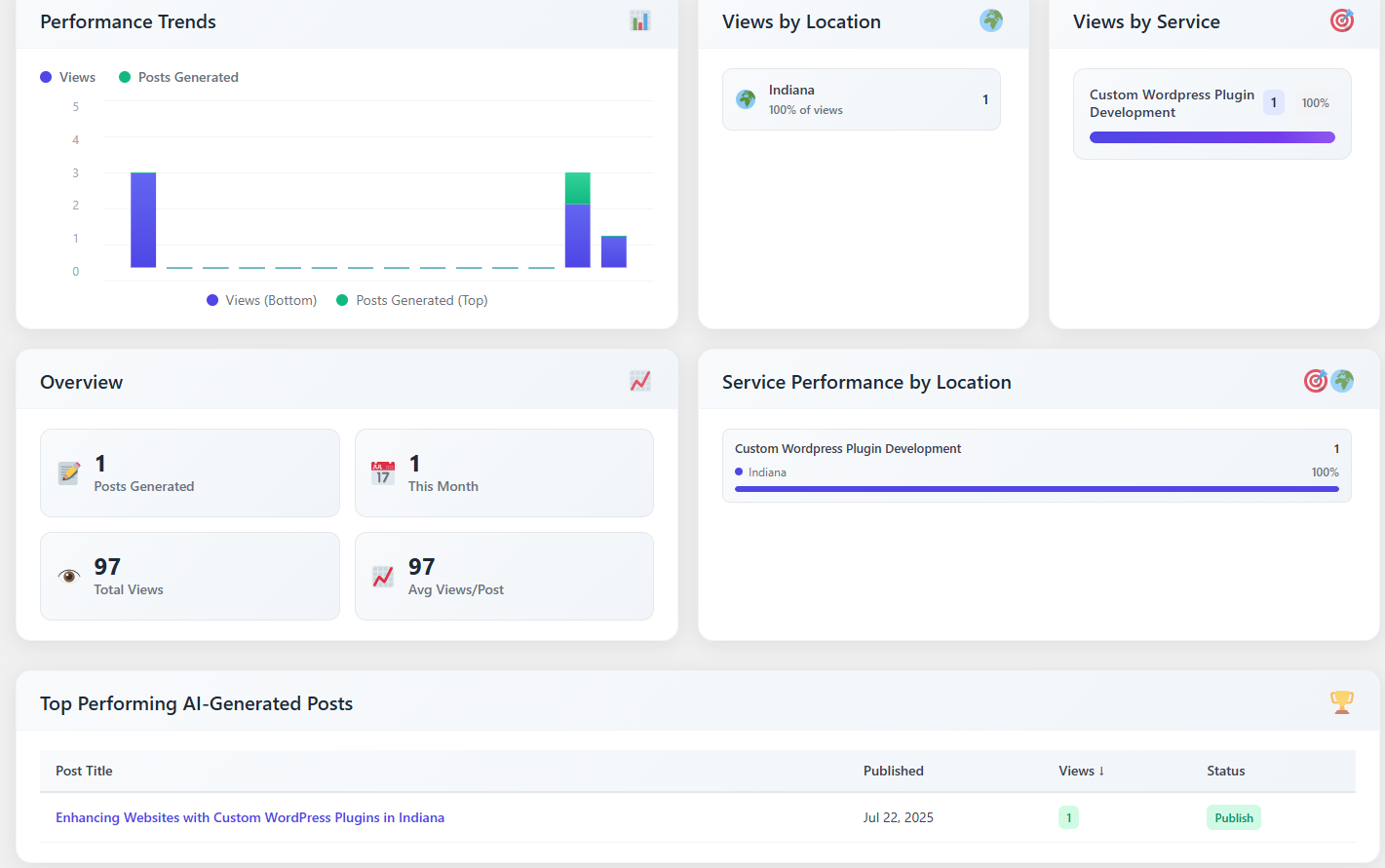
Once you’re set up, managing your SEO strategy is a breeze. View performance trends by location and service, monitor what’s working, and make data-backed decisions — all from one simple dashboard. Generate posts, schedule updates, and fine-tune your strategy without touching a single line of code.
Getting your OpenAI API key is quick and easy — and it's required for the plugin to generate content. Here’s a step-by-step guide:
Visit the OpenAI Platform
Go to https://platform.openai.com and log in or create a new account.
Verify Your Email and Set Up Billing
After signing up, you’ll need to verify your email address and set up a billing method. OpenAI offers a pay-as-you-go model, and you only pay for what you use — making it affordable and flexible.
Generate Your API Key
Once logged in:
Navigate to the API Keys section under your account.
Click “Create new secret key”.
Copy the key that is generated — this is your private key, so keep it safe and do not share it publicly.
Paste the API Key into the Plugin Settings
In your WordPress dashboard, go to:
AI Blog Generator → Settings
Paste your API key into the designated field and click “Test API Connection” to verify it’s working.
You’re Ready to Start Generating Content!
Once the key is verified, you can begin creating blog posts, scheduling content, and accessing all of the plugin’s AI-powered features.
Note:
You’ll be billed directly by OpenAI for API usage, not through the plugin.
Most users start with gpt-3.5-turbo for low-cost, fast generation. You can change this in the plugin settings
If you plan to generate high volumes or want richer content, consider upgrading to GPT-4 within your OpenAI account.
This video provides a great tutorial https://youtu.be/OB99E7Y1cMA
Use the built-in performance dashboard to track views by location, service, and individual post. You’ll get a clear snapshot of what content drives the most engagement — helping you double down on what works.
If your OpenAI usage limit is reached or your credits run out, content generation will temporarily pause. You can resolve this by adding billing to your OpenAI account or upgrading your API plan. A notice will appear in your dashboard when this happens.
Yes! You can reset previously used service-location combinations in the Content Generator. This allows you to create fresh, updated content for the same area or offering — perfect for seasonal pushes or improved targeting.
The plugin includes a queue system that lets you bulk schedule post generation by date and frequency. Just select the combinations you want, choose how often to publish, and let the plugin do the rest.